Editing in Lightroom is something almost everyone does. Especially if they are into photography or need to do it for their profession. Instagram influencers, travel bloggers, and others are all a fan of this brilliant piece of software.
But how do you edit? In this article, I will go more in-depth about the order of things I edit on my photos. Though, there is no right or wrong. My routine is just to inspire you. Try it out, adjust it to your preferences, and find your own routine.
This routine is specific to Lightroom, but I also follow these steps when using VSCO and Snapseed.
Of course, you can be lazy and apply my Lightroom presets to your photos too.
Step 1: Lens corrections
For me, this is the first step because it adjusts the brightness a bit. If removes possible vignetting, making the photo feel lighter instantly. Doing this makes sure you start with an actual blank canvas.
- Remove chromatic aberration
- Enable profile corrections: It should automatically find your camera and lens, but sometimes you have to find it in the drop-down menu yourself.
Step: 2 Basic panel
Next is the panel on top in Lightroom. These sliders adjust the most basic settings of your photo.
Usually, I start by adjusting the white balance. This helps you with a couple of brightness issues that might occur when picking a wrong white balance (especially when you go to the blue side)
Next, I’ll work on the exposure. Making sure it is as bright or dark as I want it to be. When I am satisfied, I will turn down the saturation making the photo black and white.
In my opinion, this helps me make better decisions in regard to the highlights, shadows, whites, black, and contrast.
After I am happy with those, I will work on the tone curve. Most of the times a simple S-curve is enough, but in some cases, it gets a bit more extreme. Then follows the clarity.
When I am happy with all those settings, I will bring the saturation back to 0 and start adjusting from there. Playing around with the saturation and vibrance sliders until I am satisfied with the colors of my mainsubject.
Step 3: Tone curve
Often enough, that’s enough for the photo. In some cases, I like to go deeper on the tone curve and start working on the blue, green, and red channels separately. This isn’t always necessary though.
Step 4: HSL slider
In simple photos, it’s usually enough to play with the general vibrance and saturation. However, not all photos are simple. Sometimes you need to adjust the colors specifically to get the attention where you want. For me, that’s the cue to play around with the HSL sliders. Usually, one or two colors are enough.
Step 5: Detail panel
This could be step 4 already, depending on the need for extra color adjustments. In this step, I go deeper into the sharpening of the photo. The key is not to overdo it. Often, a bit of noise reduction is needed too.
Step 6: Do it all over again
Because there is not a single routine to edit your photos, it’s often a good idea to go over all your settings again when you are “done”. The sharpening panel has a bit of influence on your contrast. Same as the HSL slider affects similar parts to the tone curve.
What is your editing routine? Let me know in the comments!
Disclaimer: There is none, I just really wanted to write this piece of content for you. <3
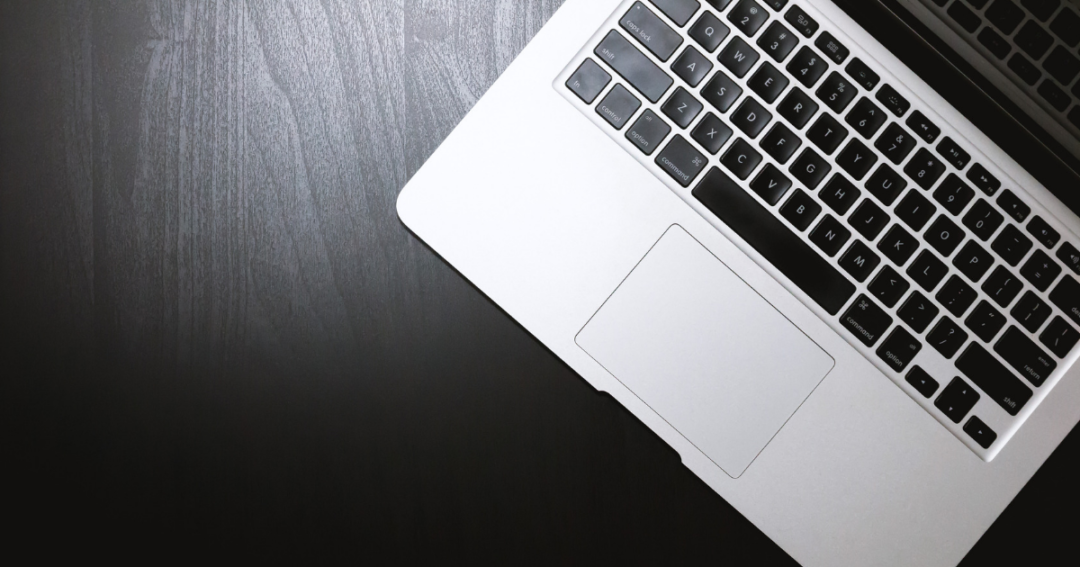



8 thoughts on “How I edit my photos (the order of editing in Adobe Lightroom)”