Getting a system in as a self-employed photographer is essential. One of the tools you can use for that is a proper to-do list app. My favorite is Todoist, for sure.
In short, Todoist is an app that allows you to plan and organize your tasks and to-dos. With the aid of clever language analytics, you don’t have to go through different menus to organize, categorize, and time your tasks.
As a photographer, it’s essential to stay organized. You might juggle different shoots in a week, for example. Knowing what has to be done for each shoot and when can help you get through it quickly, make the client happy, and save yourself time.
Of course, you can use it for more than just the shoots you have in any given week. As a photographer, you know there’s more to manage than just the time during the shoot and some post-editing.
Using projects in Todoist
The projects in Todoist allow you to categorize your tasks. You can go as broad or narrow as you want at this level.
Todoist allows you to go four levels deep into the projects. That should be plenty.
For example, I have five main projects (Level 1):
- Fredography: my photography business
- Fffalen: The podcast I do with a fellow Frederik
- Personal: because there’s more to life than work
- Polar Sun: My musical project
- Templates: any projects or tasks I like to reuse often
Under Fredograpy, for example, I have five sub-projects (level 2)
- Client work: anything I need to do for customers
- Maintenance: recharging batteries, cleaning lenses, and general upkeep
- Finances: taxes to pay, invoices to chase, …
- Marketing: Because you have to get the attention to yourself
- Improvement work: next steps to get better at photography or running my business
We can then even go deeper. Let’s look under Client Work. At level 3, you can find all the different active shoots. I put the date and client name in the project title.
I then order all of them in chronological order. In each project, I have tasks in order that I have to do with the actual shoot and a shotlist somewhere in the middle.
I use one of the templates for this. Duplicating it for each new booking. This way, I will send everyone the contract, get their invoicing details in time, pack my bag with all the necessary gear, and deliver the photos in time.
Doing customer relationship management in Todoist
Doing photography professionally is more than just showing up at the shoot. There’s a lot of work going on before and after.
Using Todoist makes it easy to manage all those tasks.
As I mentioned, I use a project per client.
Let’s assume I have to make new headshots for the Jedi Order.
I would call the project: “22/04 Jedi Order Headshots”
And I would put it chronologically between the other projects.
Right in between “20/04 Chewbacca portrait session” and “26/04 Pasaana Festival of the Ancestors event report”
Using the sections, I order everything that has to be done before, during, and after the shoot. Making it clear what’s the next step.
“22/04 Jedi Order Headshots”
- Before
- Client meeting with Yoda
- Intake questions to ask
- How many Jedi need to be photographed
- Will there be parking?
- What are the photos used for?
- …
- Edit the contract template and send it to Yoda
- Create mood board
- Chase contract if necessary
- Pack gear for shoot
- During
- Checklist with all names
- Obi-Wan Kenobi
- Yoda
- Mace Windu
- …
- Checklist with all names
- Post
- Import photos and backup
- Select photos in Lightroom
- Make the first edit of photos
- Second edit session
- Third edit session
- Export photos
- Send photos with the invoice to Yoda
- Ask for feedback
- Process feedback
- Send final edits
- Ask for a review
- Write down self-evaluation of the shoot
Of course, this is just a quick look at the steps. Some steps might be different for you. Or in a different order. My steps often change up still. Some are added, some are deleted, and some are planned earlier or later.
Making a template and timeline like this helps you be consistent with every customer. It also helps you keep your mind at peace without forgetting anything.
Another handy part of using Todoist is writing down comments your customer makes during the shoot. You can immediately plan on doing something with them.
For example, Obi-Wan says he prefers black-and-white photos of himself. You can write down a task to edit and send him a monochrome version of his portrait.
Ofcourse you could use any task manager to achieve this. I found that Todoist fits me best because it understands the language you type and uses the date and hashtags to plan and sort your tasks quickly.
Do you use Todoist? How do you organize your photoshoots in it?
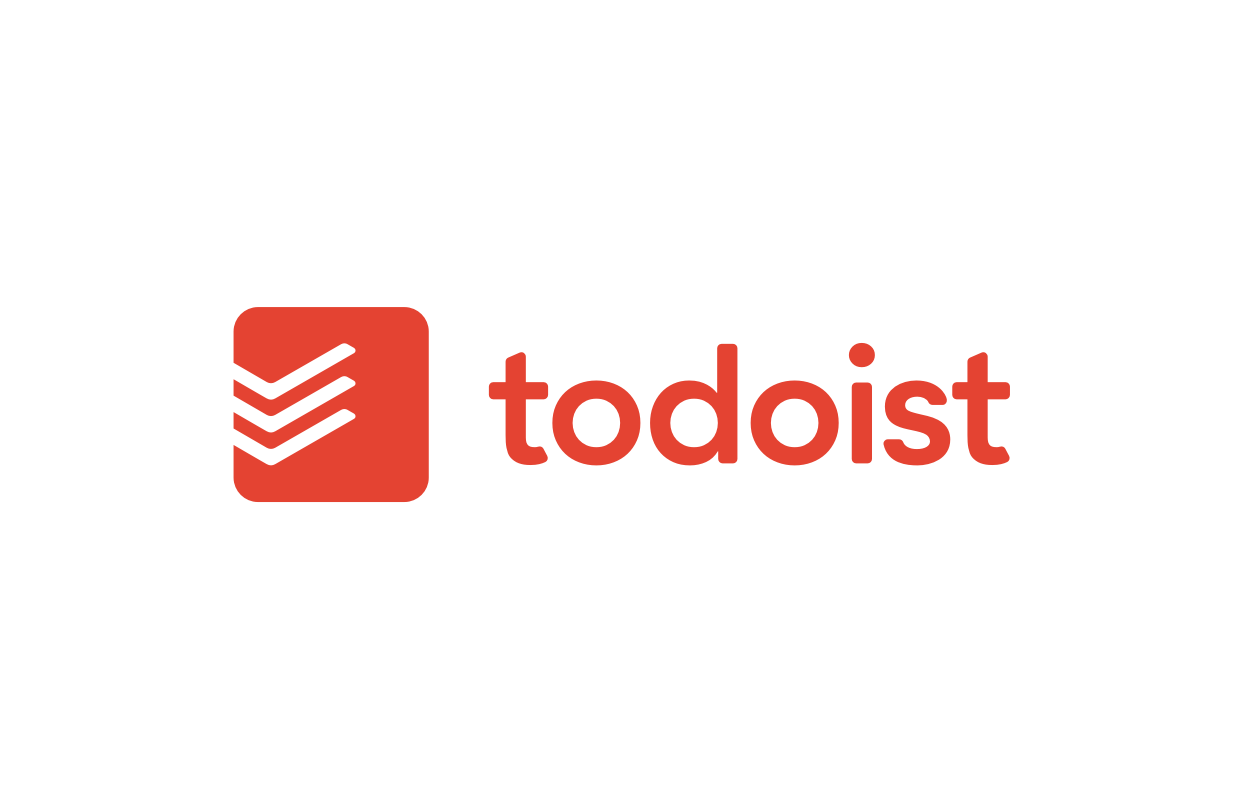
One thought on “How to use Todoist as a photographer”